LED Indicators Explained
This page explains the meaning of the four LED lights located on top of the OV20i camera and how to interpret their status during setup and troubleshooting.
LED Layout (Left to Right)
| Position | LED Name | Color States | Function |
|---|---|---|---|
| 1️⃣ | Ethernet Status | 🟠 Orange (Active) | Indicates network link and activity |
| 2️⃣ | Camera Status (F1) | 🟡 Yellow (Active) | Indicates image capture or streaming state |
| 3️⃣ | User-defined Status | 🟡/🟠/🟢 Yellow, Orange, Green | Assigned by user logic or recipe configuration |
| 4️⃣ | Power Status | 🟢 Green (On) / 🔴 Red (Off) | Indicates system power and health status |
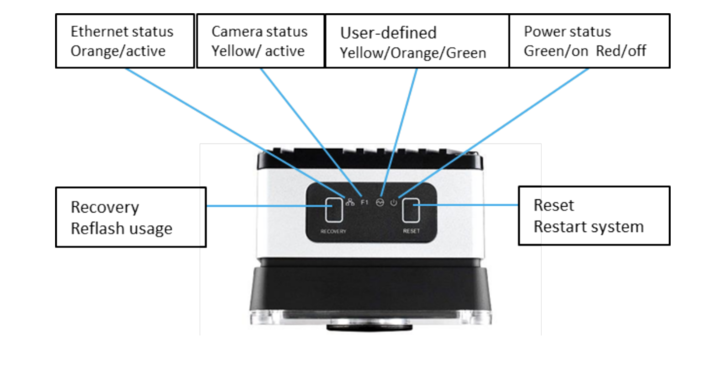
🔄 Troubleshooting with LEDs
- ✅ All 4 LEDs On: Normal operation confirmed.
- ⚠️ Only 3 LEDs On + No Communication: Suspect voltage drop — check power supply and cable integrity.
- 🔴 Power LED Red: Voltage too low or wiring fault.
- ❌ No Ethernet LED: Check cable or switch link status.
- 🔴 Camera LED (F1) Red: Internal firmware or boot error.
- 🟡 User LED behaves unexpectedly: Check logic or assigned status conditions.
Reset & Recovery
- Reset Button: Restarts camera safely (non-destructive).
- Recovery Button: Internal use only – do not press unless instructed.